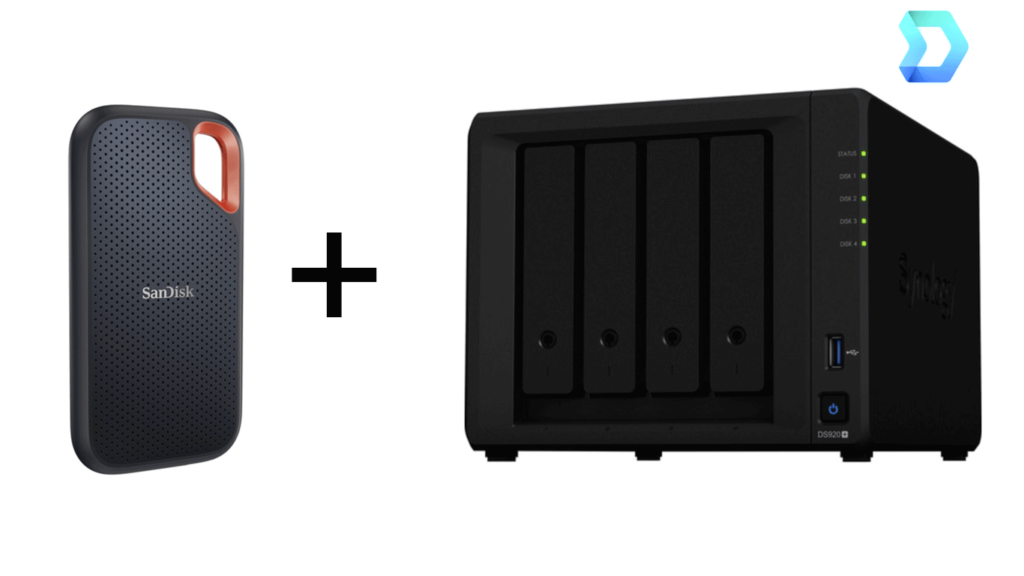I use an external SSD for all the video files I don’t want on my computer or Synology drive client (free).
Here’s how to do it, and why you might just stick to the method of copy and paste.
What is Synology Client Drive?
Synology Drive Client allows you to create regular or scheduled backup tasks to back up files on your computer to a Synology server. This software can also help you create versions of these files that can be restored or downloaded when needed.
Automatic backups with Synology Drive Client
- Click on the link to Synology’s download center
- Choose your Synology NAS from the dropdown
- Click on Desktop Utilities
- Download Synology Client Drive
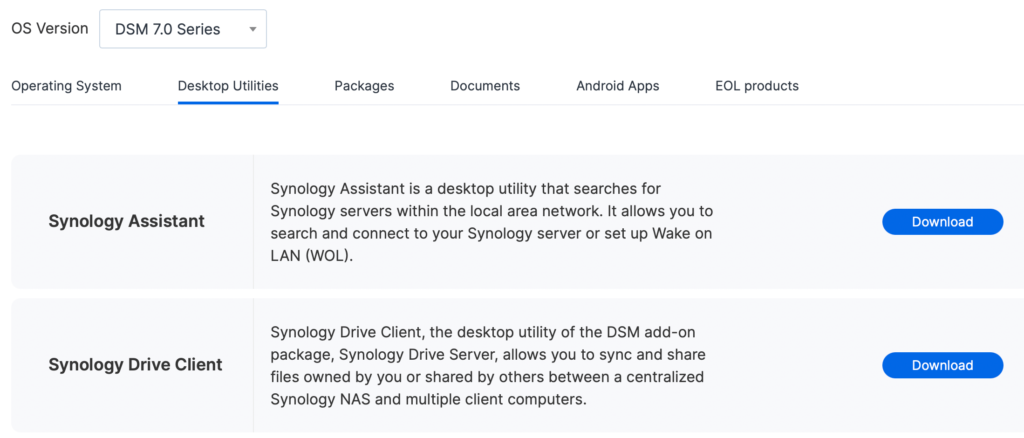
Once you download and install Synology client drive go ahead and the run the program.
- Run the Synology Drive Client on your computer. Click Start Now.
- Select Backup Task.
- Connect to your Synology NAS and click Next.
- Select your backup Source (External drive) and destination folder.
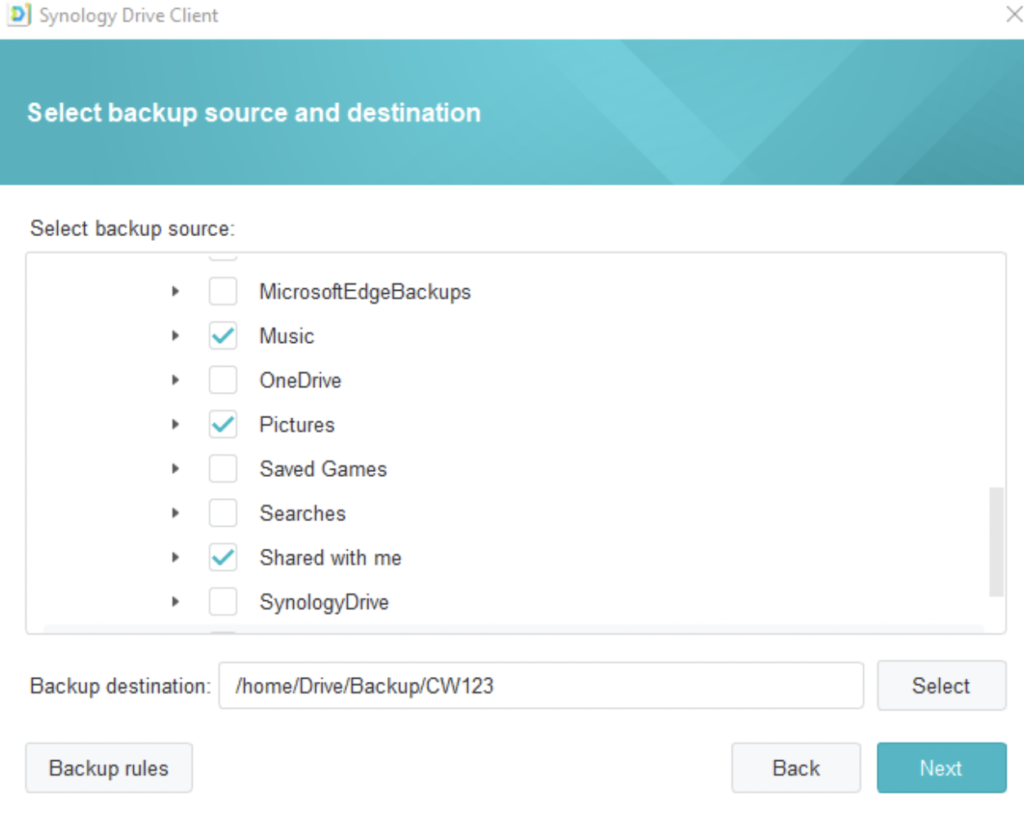
- Click Backup Rules to configure settings
- Choose one of the three backup modes. Synology recommends Continuous backup to avoid data loss
- Click Next
- Select backup days, frequency, start time, and end time from each menu.
- Tick Continue any uncompleted backup tasks when the system is in operation again so that the backup task will continue to run after recovering from interruptions such as an unexpected system shutdown.
- Click Next and done after confirming settings.
- Monitor backup in notifications icon (Pause/Resume)
For additional information on using Synology client backup click here.
Why you might not want to do scheduled backups
Anytime you’re using software to create schedule backups to a server, you’re going to experience problems. I like the fact that I don’t have to backup my files manually, but creating a backup makes the file location messy.
The software for Synology drive server is not user friendly, and I still haven’t found a way to backup more than one source. Like most software and apps, Synology does not update them regularly, so expect possible bugs.
Conclusion
At the end of the day, if you need scheduled backups, Synology client drive is the way to do it. It’s not the best software Synology has made, but it works. I still recommend doing manual backups. It’s just easier and creates a better file structure. I hope this was helpful.
Read my other article on which NAS you should be using and why.