Synology’s hybrid raid (SHR) is a great way to backup your existing hard drive with a drive of the same size or larger. When you copy your hard drive to another drive, Synology labels this as data protection with fault tolerance. It’s just a technical way of saying your data will be protected if one drive fails.
With Synology DSM 7, adding a new hard drive can be confusion, and if you follow Synology’s instructions you might run into problems.
The best way to add a drive to a synology hybrid raid (SHR) with data protection is by opening storage manager > Manage and selecting expand storage.
Next, select the new drive and continue the process until your drive begins to expand. This may take 6-9 hours depending on the size of your drive.
Once finished, click on volumes to find the estimated time. Your screen should look like this.
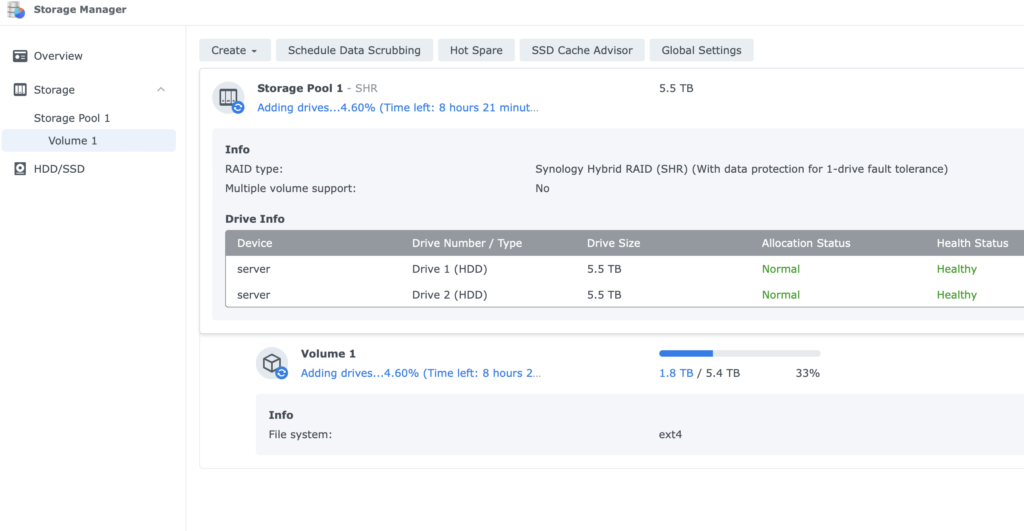
If you go to Synology’s website, they explain the step-by-step process to set up a SHR drive with data protection (fault tolerance), but it doesn’t work.
Synology states,
DSM 7.0 and above:
Go to Storage Manager > Storage and select the SHR storage pool you want to add drive to.
Click the
icon and select Add Drive.
If you follow these instructions, you’ll create a new storage pool but without data protection.
Instead, it’s best to add a drive by going to manage > expand storage and selecting your drive.
Summary
Synology’s hybrid raid (SHR) is one of the best beginners methods to having data redundancy. It’s simple to use, and you can backup your data with different size drives. Data protection with fault tolerance is another way of saying your data will be protected if one drive fails.
That’s why you always need to have two drives in order for your drive to be listed as data protection with fault tolerance.
If your drive says data protection without fault tolerance, you data is not being backed up.
I hope this was helpful. Check my other post on how to use your NAS to automatically backup to your external harddrive.




